How do I connect my Cayan payment terminal?
Note: this section assumes that you have an active account with Cayan Payment Solutions and a Genius payment terminal. If you don't please contact us from our contact page and request information about Cayan and Box Office payment solutions.
Once you are logged in Box Office and you authenticated using your 4-digit passcode, press the settings button located at the top right corner of your screen. Note that only managers are authorized to access and edit the app's settings. If you do not have proper permissions, you will be required to the 4-digit passcode of a Box Office manager.
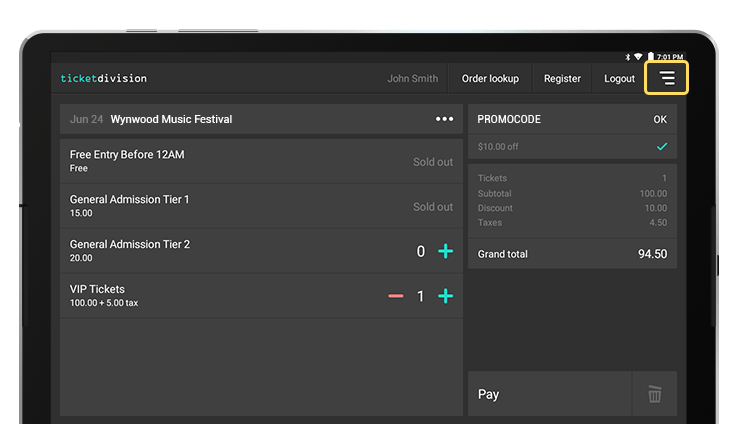
Select "Payment terminal settings" from the settings menu.
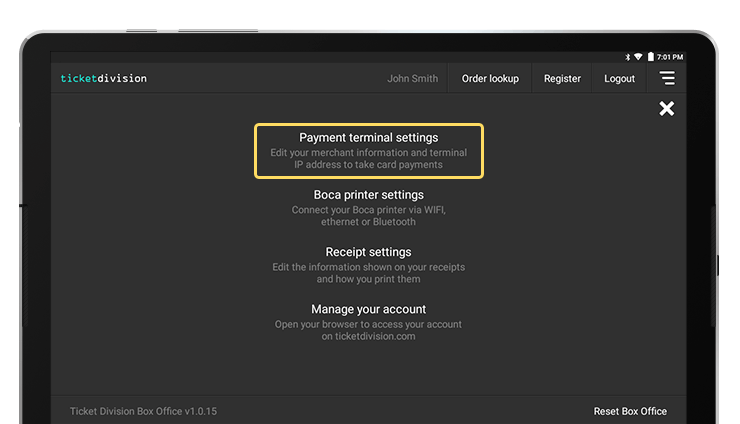
To connect your Cayan payment terminal, simply complete the form on screen and press "Confirm".
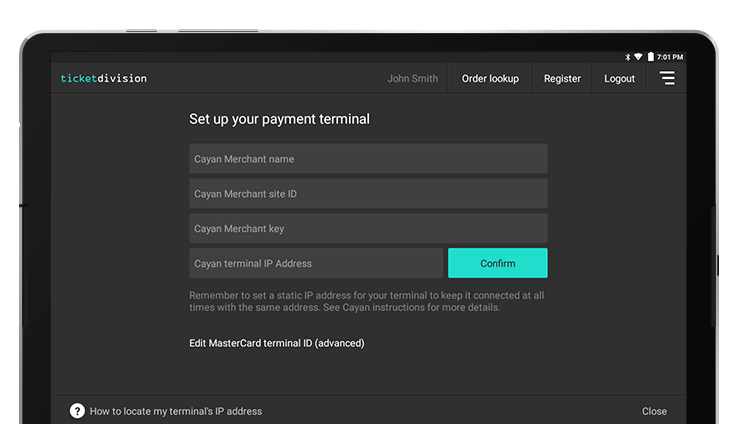
Your merchant name, merchant site ID and merchant key are all provided by Cayan Payment Solutions when you create an account. Your terminal IP address is obtained directly from the terminals once you have connected them to your local network. For more details about how to obtain the terminal's IP address, click "How to locate my terminal's IP address" at the bottom left corner of your screen. The information window below will appear. Please read Cayan's Genius Setup Guide for more details.
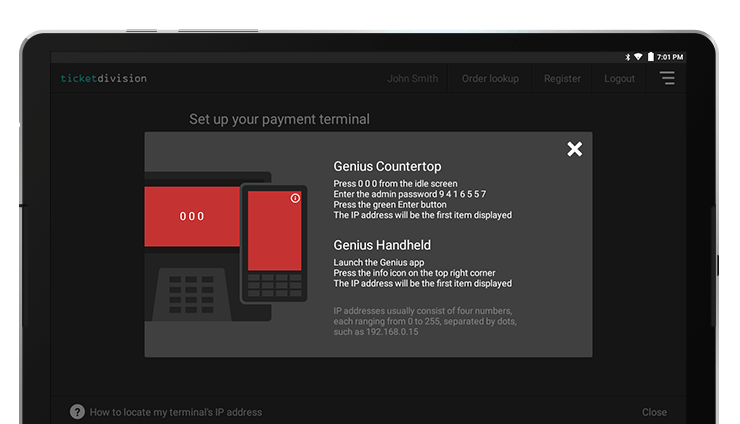
Once the fields are filled out, click "Confirm". Box Office will attempt to communicate with your terminal to verify its IP address, and with Cayan Payment Solutions to verify your merchant information. Once your payment terminal settings have been verified, a confirmation message will appear. Simply close it and exit the settings. You are ready to take credit card payments.