How do I connect my receipt printer?
Once you are logged in Box Office and you authenticated using your 4-digit passcode, press the settings button located at the top right corner of your screen. Note that only managers are authorized to access and edit the app's settings. If you do not have proper permissions, you will be required to the 4-digit passcode of a Box Office manager.
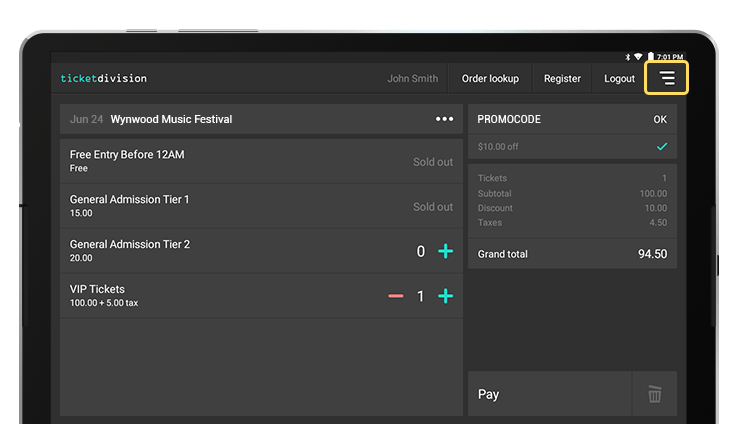
Select "Receipt settings" from the settings menu.
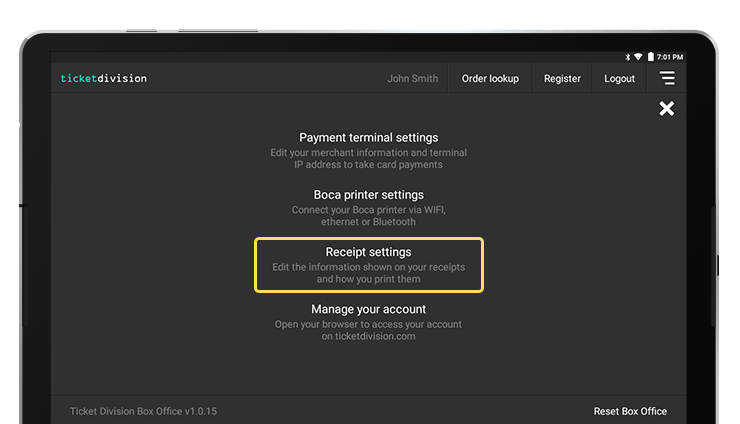
The receipt printer settings allow you to select your printer's technology: thermal or dot impact. Note that setting the wrong technology may result in improper formatting.
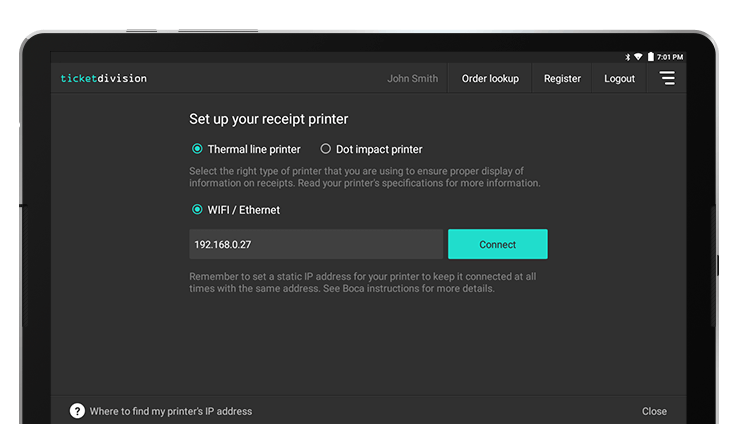
You can connect your receipt printer via Wi-Fi. To do so, you will first need the printer's IP address on your network. Make sure your printer is connected to your local network via Wi-Fi or ethernet directly to your router and print a test ticket to get its IP address (follow the manufacturer's instructions for more details about test tickets and IP addresses). Once the printer's IP address has been obtained, enter it in the "IP address" field and press "Connect".
Once your receipt printer is connected, you can either close the settings window and start taking orders, or print a test ticket from the app by clicking "Print test ticket" to verify the connection between Box Office and your receiptPrinter.