How do I create tickets?
To create tickets for an event, select the event of your choice from your my events page to open its dashboard.
Tickets are listed in the "Tickets" panel. To create a ticket type, simply click the "Create ticket" button, as shown below.
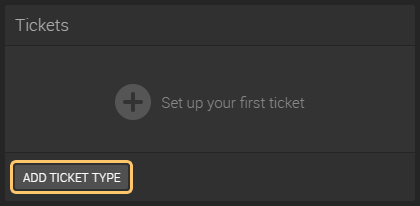
You will redirected to a new ticket form that you need to complete and submit to create a ticket.
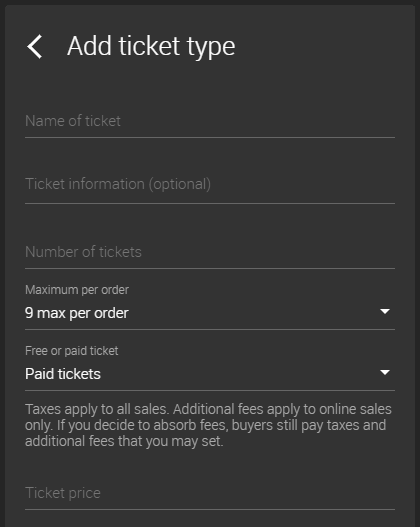
The name of the ticket is the name that will appear on the public event page. You can name your tickets "Free Entry", "Early Bird", "General Admission", or any other name of your choice.
The field Ticket Info is optional and provides more detail for ticket buyers, such as conditions (ex: "before midnight", etc.) or details about the ticket (ex: "skip line", "comes with a bottle of champagne").
The Number of Tickets is the total amount of tickets that can be purchased. Canceled tickets do not count against that total number of tickets.
You can make your tickets free or paid. If you decide to request a payment for your tickets, you can add taxes (sales tax, LET, etc.) in the form of a percentage. To add 7% taxes, simply enter 7 in the Taxes field. You can also add additional fees charged on top of Ticket Division's service fees and payment fees. All fees appear together as "fees" when ticket buyers proceed to the checkout. Taxes and additional fees will be entirely added to your final payout.
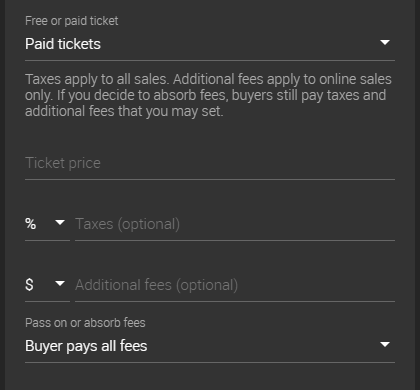
You can decide to absorb the fees or let the ticket buyers pay for them. If you decide to absorb the fees, ticket buyers will still pay the additional fees and taxes, but the service fees, payment processing fees, and facility fees (if any) will be deducted from your final payout.
You can decide where your tickets will be available: online only, at the Box Office, on the Mobile Point of Sale, or a combination of outlets. To select where to sell your tickets, simply choose from the list of outlets.
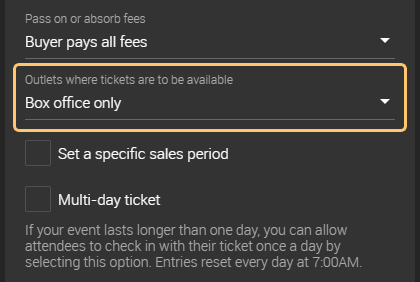
The sales period allows you to set a specific period during which tickets will be available. You can set future dates but no ticket sales will be allowed after the end of the event. By default, the ticket sales period starts and ends with the event.
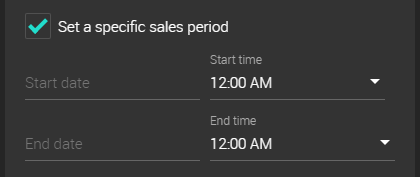
Multi-day tickets are designed for events that last longer than a day. If you select the "multi-day ticket" option, attendees will be allowed to check in with their ticket once a day.